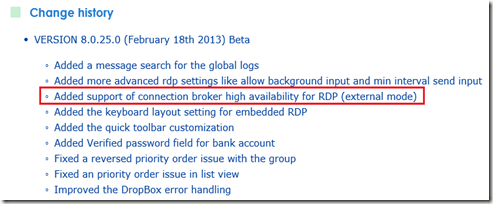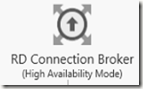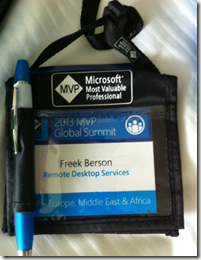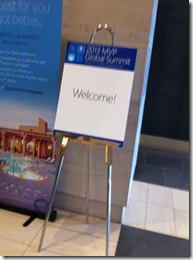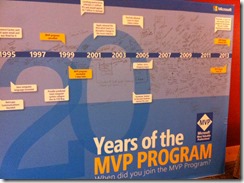A new KB was released today regarding connection issues to a VDI-based computer after enabling the RemoteFX 3D Video Adapter.
“…With the release of Service Pack 1 for Windows 7 and Windows Server 2008 R2, a new Windows Firewall rule is added for RemoteFX. This problem occurs if RemoteFX Windows Firewall rule is not enabled…”
“…You may also receive the following error in the Windows Event Log:
Log Name: Microsoft-Windows-TerminalServices-LocalSessionManager/Operational
Source: Microsoft-Windows-TerminalServices-LocalSessionManager
Date: <Date><Time>
Event ID: 17
Level: Error
User: SYSTEM
Computer: machinename.domain.com
Description:
Remote Desktop Service start failed. The relevant status code was 0x800706b5…”
Resolution:
”…To resolve the problem, you must enable the RemoteFX Windows Firewall rule manually.
To enable the RemoteFX rule by using Windows Firewall with Advanced Security
- Click the Start button , and then click Control Panel.
- In the Control Panel windows click Windows Firewall.
- In the left pane, click Allow a program or feature through Windows Firewall.
- Click Change settings. If you're prompted for an administrator password or confirmation, type the password or provide confirmation.
- Under Allowed programs and features, select the check box next to Remote Desktop - RemoteFX, and then use the check boxes in the columns to select the network location types you want to allow communication on.
- Click OK.
- Click the Start button, and then click Control Panel.
- Click on System icon.
- Under Control Panel Home, click Remote settings.
- Click the Remote tab. Under Remote Desktop, Select Don’t allow connections to this computer and the click Apply
- Now select either option depending on your security requirements:
-
- Allow connections from computers from computers running any version of Remote Desktop (less secure)
- Allow connections from computers only from computers running Remote Desktop with Network Level Authentication (more secure)
- Click on Apply and the OK…”
Source: http://support.microsoft.com/kb/2820155/en-us?sd=rss&spid=14134